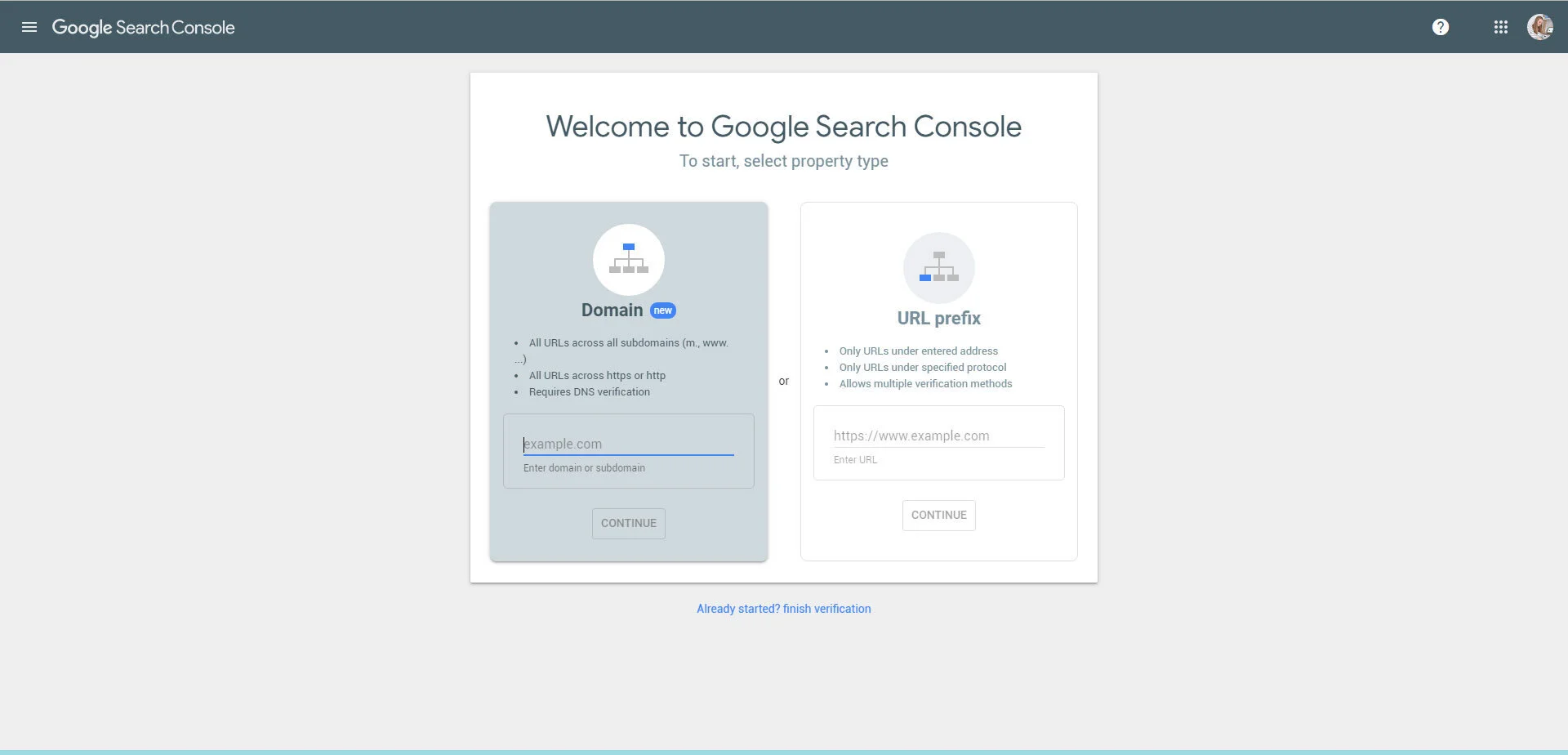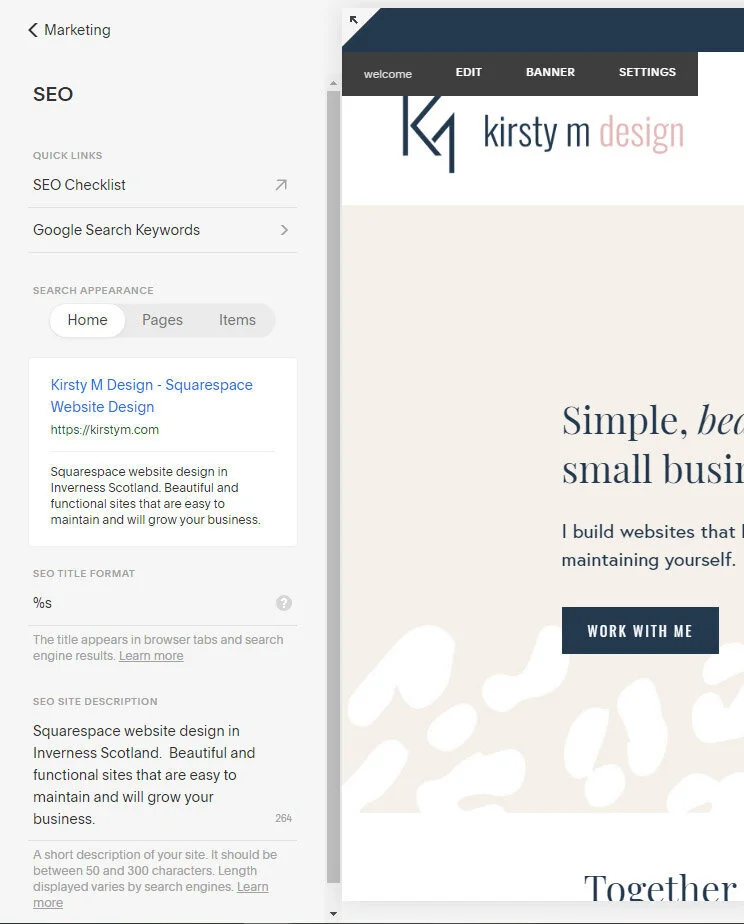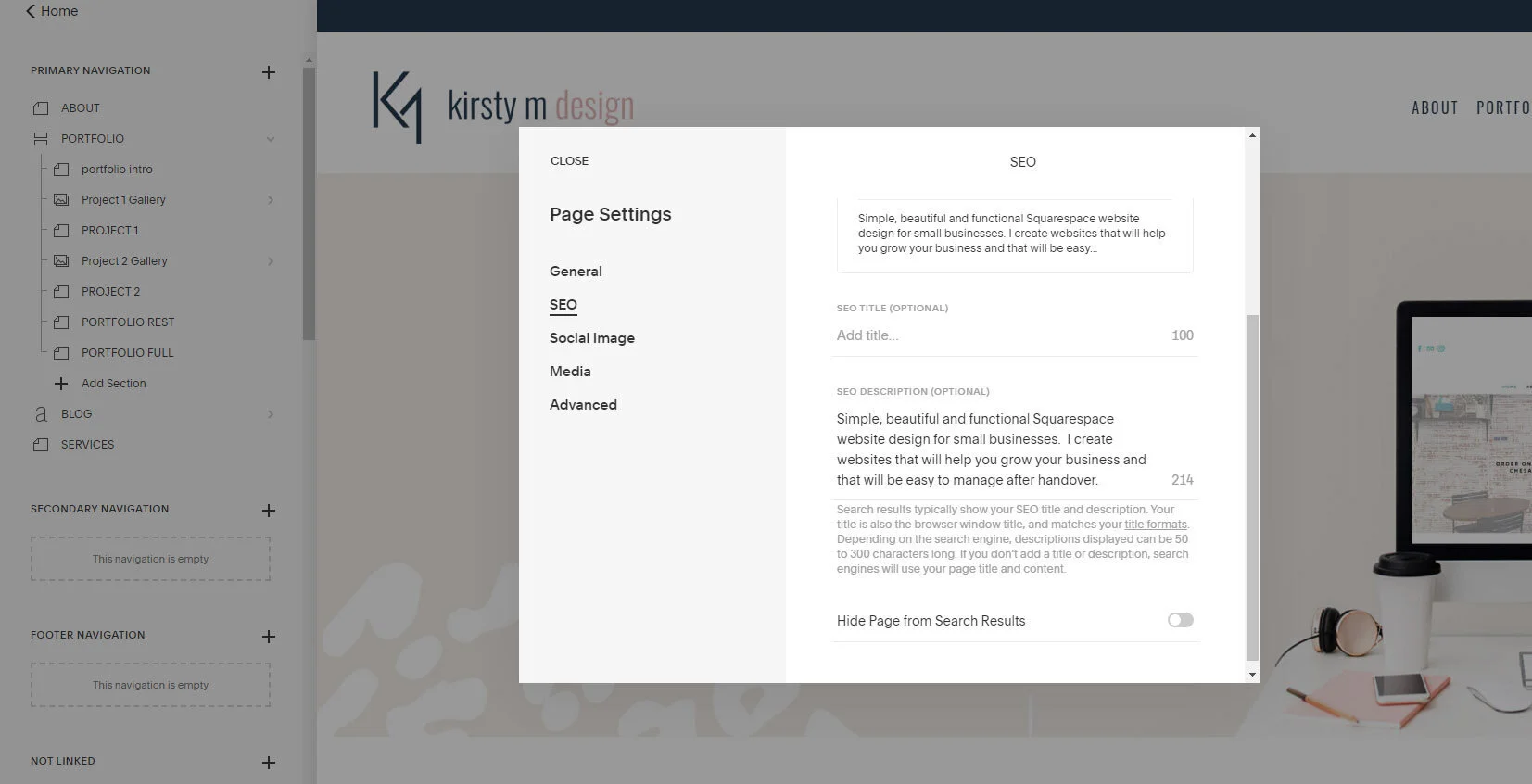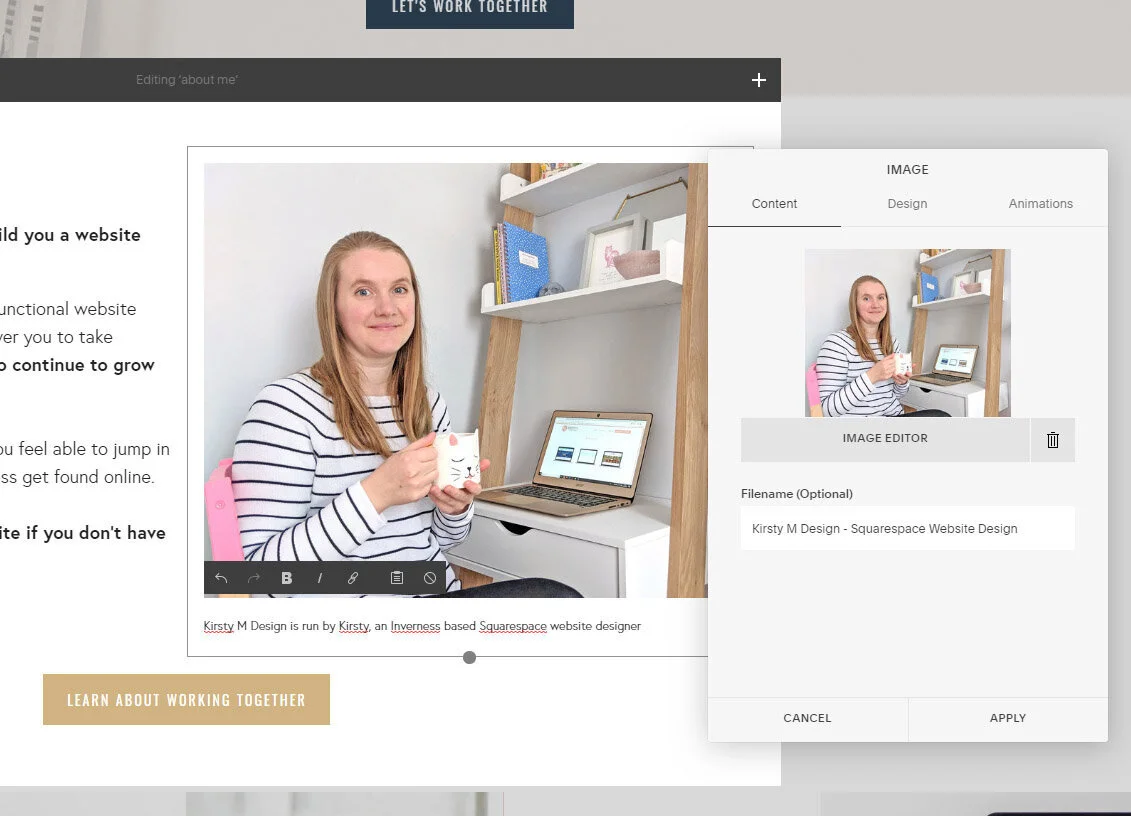What is SEO?
SEO or search engine optimisation is a term that describes how well a website is set up to be found through an online search, on sites like Google, Bing and even Pinterest.
The term SEO or search engine optimisation is now quite well known, and its importance often talked about in the business world, but what does it really mean and how can you make it work for your business?
There are two key areas to consider when assessing the SEO of your business website:
• How the website is built
• What you do after you launch
This guide is designed to ensure you know the best practices when working on your site in the future, so it’s still set up as best as it can be, to be found online.
Why is it important?
You don’t want the hard work that’s gone into your site to go to waste, you want people to find it and your business. After all, that why you wanted a website in the first place!
It’s not a quick process.
Unfortunately website don’t rank at the top of a Google search overnight. It takes time to build up links and traffic to your site, and for that to convert into a high ranking from Google. There is no magic wand, but there are things we can do to make the process easier and to get the best results possible. For more information on how to get yourself found online, check out the further reading section at the bottom of the page.
SEARCH CONSOLE
Adding your site to Google will ensure Google knows you exist, and increase your ranking in a Google search.
Squarespace have an excellent guide for setting up Google Search Console and submitting your website site map. I recommend following their steps from the guide linked below.
GOOGLE MY BUSINESS
Another great way to help you rank highly in Google is to create a Google My Business account. You don’t need to have a physical business address to create an account but you will still rank for your area and show up in the panel on the right hand side of the Google search results page with extra details and links about your business.
You’ll also find out how often your business is searched or found within and search and receive email updates from Google each month to track your ranking.
GOOGLE ANALYTICS
Setting up a Google Analytics account will not only tell Google that you exist, but it will give you additional information about who is visiting your site and what information is popular.
Once you have a Google Analytics account set up you can easily connect this to your Squarespace website using the steps listed HERE.
You can connect this to your Squarespace account in Connected Accounts, which will give you extra information about keywords and traffic.
If you use Google Analytics, be sure to mention this in your Privacy Policy to ensure you remain GDPR compliant.
Your Site
Squarespace has some great in-built SEO features, that will already be set up when your website is handed over. If anything changes in your website, you may want to change some of the descriptions that were used originally.
To access the Squarespace SEO settings, look at the left hand menu and select Marketing then SEO (from now on I will format menu actions as Marketing > SEO)
At the bottom of this section is the SEO site description, which is what you can update or change should the key focus of your website change.
From here you can also access Google Search Keywords once you have connected your Google account to your site - see below.
You can also add keywords into your page titles. In the example on the left the site title is Site Name followed by Site Description, which is taken from Design > Logo and Title. If you’d like to customise this will additional keywords you can add that into the ‘Seach Appearance’ section, but be careful of making these titles too long.
New Pages
If you create a new page, you should include and SEO description. This should include keywords about your business and what the content of the page relates to.
If existing content changes, remember to update your page description. You can access the SEO Page Description by clicking the gear icon next to the page name under Pages.
There’s no need to add this information on the general tab, as this is only for Squarespace’s information. You want to navigate to the SEO tab, and input the information there.
Images
Large images can cause websites to load slowing, which effects user experience and how Google ranks the site.
Images should be no larger than 500KB and ideally under 250KB.
Your images should ideally be between 1500 and 2500 pixels wide.
Squarespace supports JPG, PNG and GIF image types.
To resize images you can use software such as Photoshop, or your computers default images editor. There are also free online services that can compress large JPG images, such as https://tinyjpg.com/
You should name your images descriptively, including keywords.
You can also over-ride the file name in Squarespace in the image box.
Adding a caption, and then hiding it, will add additional content for Google to search and display.